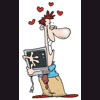Hi, I’m looking for anyone who can analyse mini dumps and help me determine the source of my problems.
Problem:
The system has been giving me hell from the start. The problem often manifests in different driver and memory errors - To my level of understanding the errors seem to be fairly unrelated. When it runs well it’s awesome and it really performs. When it starts messing up, that’s it, it might BSOD on every start up 5times in a row and then start working for no apparent reason.
I ruled out: faulty PSU and faulty RAM, and system always runs cool, (the hottest component being the fanless graphics card).
I have also run extensive tests on system hard drive:
Seatools returned no errors after firmware upgrade and 2 long tests. However DiskCheckup keeps changing its mind out predicted TEC date: it jumps from Jan 2010 too Aug 2011 either of which is unacceptable and well within manufacture warranty
Reinstalled windows countless times with different installation CDs
So that leaves MOBO, CPU, GPU or maybe some software of driver issue.
I feel that it must be hardware related but I can’t work out what it is, on top of that the faults are often intermittent making trial and error testing unreliable. I have collected many minidumps now, but I can’t work out if they are related or not – has my comp dozens of problems or just a couple with variegated symptoms.
System:
New build:
MOBO: Gigabyte GA-EP45-DS5 (BIOS F12)
CPU: E8500
PSU: Antec Truepower 650w
GPU: NVIDIA GT9600 fanless GV-NX96T512HP (Gigabyte)
RAM: Corsair Dominator (4gig total) Twin2X4096-8500C5DF
Keyboard & mouse: Logitech Wavepro
DRIVES:
DVD: Liteon (SATA)
Card reader: Generic (internal USB)
HD1 (System): Seagate 500gig (intel ICH10)
HD2 (RAID0 stiped): 2 x Seagate 500gig (intel ICH10)
HD3 WD 1000gig (GSATA)
HD4 Seagate 1000gig (GSATA)
*All the lastest drivers were downloaded from Intel, Nvidia & Gigabyte before install
*BIOS is the lastest version
*RAID bios in operation
Questions:
Q1. Can anybody help me?
Q2. How should I post minidumps and info?
Hard drive questions:
Seatools return no errors. (I have been told that this is the definitive test for a faulty hard drive.)
Q3. PassMark DiskCheckup keeps changing its mind out predicted TEC date. Does this indicate a problem with my hard drive?
Q4. When ever I run chkdsk it says that it has found errors and is repairing them. Does this indicate a problem with my hard drive?
GPU questions:
Video driver has supposedly caused some of the BSODs .
The drag and drop mouse marks don’t disappear – almost as if the screen is not refreshing.
Q5. Could these be signs of a faulty graphics card?
Thanks a lot. I’m beginning to go a little bit mad from all this troubleshooting.
Jane
Edited by Jane Mack, 12 July 2009 - 09:06 AM.