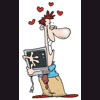Need Help: "previous fan failure" on start up
#1

Posted 02 May 2008 - 04:51 PM
Register to Remove
#2

Posted 07 May 2008 - 10:48 AM
#3

Posted 07 February 2009 - 03:16 PM
#5

Posted 08 February 2010 - 07:53 PM
The help you have been given is free. If you have been happy with our help please consider donating to support this forum.
If you would like to say thanks for the help I have given you please View My Profile and Leave a Comment.
Your encouragement is welcome.
#6

Posted 08 February 2010 - 11:26 PM
#7

Posted 09 February 2010 - 01:51 PM
#8

Posted 17 February 2010 - 07:14 PM
when i was doing my 1yr IT apprenticeship, i worked on loads of those old compaq deskpro's and they had this sort of setup.
all they did with CPU Fan was run a shortish cable from pin 1 to pin 3.As far as jumping out pin 3 to ground, I've never heard of doing that and I am curious if that actually works.
i know this image isn't the best but i've only got paint, the colours are probably wrong, and i'm not too good with drawing but i hope it helps all the same...
Attached Files
0 user(s) are reading this topic
0 members, 0 guests, 0 anonymous users